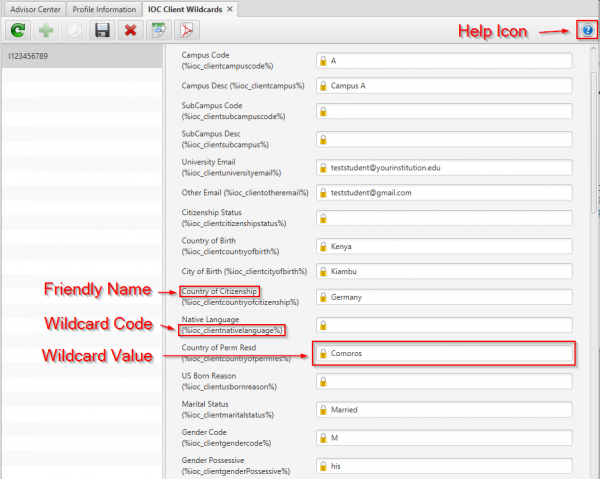The new IOC Custom Wildcards collection includes new wildcards that are not currently available in a stock sunapsis implementation. The wildcards were chosen for a number of reasons including feedback from the community, accessibility of the data, and potential future usefulness. Our goal is to provide as many useful wildcards as possible without compromising the speed of the sunapsis application.
Click the following link to view a full up to date list of all available wildcards. Note: If you have the IOC Wildcard Pack installed, please use the IOC Wildcard Pack Service under the International Office on your iStart page to see the list of wildcards installed on your iStart instance.
Previewing Wildcards
The IOC custom wildcards are found underneath the stock sunapsis wildcards in the client’s record in Record Management -> Records & Views -> Wildcard Replacement Information.
In most cases, each wildcard is listed with a friendly label, the wildcard code (the value will use as a placeholder), and the wildcard’s current value based on the client and record selected. Additional information about how certain wildcard values are calculated can be found in the help text, which is accessed through the help icon at the top right corner of the wildcard tab. Note: Some wildcards, such as custom field wildcards, do not show their current values due to technical limitations. See the help icon text for details.
Wildcard Types
Client wildcards are available everywhere wildcards are supported. The client wildcards consist of values that can be retrieved by knowing only the client’s identity. These include things like the client’s U.S. Residential Address, City of Birth, and the SEVIS Org Code the client is assigned to.
*Note about Custom Fields: Wildcards are available for Custom Fields (located under Record Management->Custom Fields Information) but, due to technical limitations, their values are not available for preview through the wildcard list. Instead, the wildcard codes are listed for each custom table and field combination that your institution has configured. Wildcard codes ending in “.code” will return the direct value stored in the custom field which may include text, a number, or a code which may or may not corresponds to a value in a reference table (Ex CodeCountry). If the custom field has a code reference table assigned to it (Ex. US States), a wildcard code ending in “.desc” will also be available. The “.desc” wildcard code will return the full description text from the code table (Ex. Texas).
Derived Wildcards
Usage